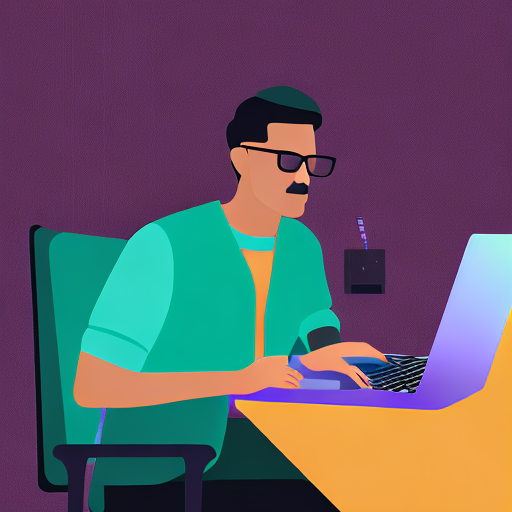 06 May
06 May
Are you a web developer spending hours debugging seemingly unrelated issues, only to discover a conflict caused by outdated local changes? It’s a frustrating experience shared by countless developers – and it’s often rooted in a misunderstanding of fundamental Git commands like ‘pull’ and ‘fetch’. Knowing the difference between these two operations isn’t just about technical accuracy; it’s about streamlining your workflow, minimizing errors, and ultimately saving you valuable time. This comprehensive guide dives deep into ‘git pull’ versus ‘git fetch’, equipping you with the knowledge to confidently navigate Git‘s complexities.
Before we delve into ‘pull’ and ‘fetch’, let’s establish a foundational understanding. A remote repository, like those hosted on GitHub, GitLab, or Bitbucket, acts as the central source of truth for your project’s code. It’s where developers collaborate, share changes, and ensure consistency across teams. Git, a distributed version control system, allows you to track modifications to files over time, manage branching, and merge contributions seamlessly. It’s the backbone of modern web development workflows, enabling collaborative coding on a scale previously unimaginable.
Think of it like this: your local Git repository is your personal copy of the project. The remote repository is the master version that everyone else uses. Git helps you keep these two versions synchronized. Without understanding how to interact with remote repositories, you’re essentially working in isolation, increasing the risk of conflicts and hindering collaboration.
‘git fetch’ is a command that downloads objects and refs from another repository into your local repository. It doesn’t automatically merge these changes into your working directory. Instead, it updates your remote-tracking branches – branches that represent the state of the remote repository at the time of the last fetch. It’s like getting an update on what’s happening on the server without actually applying those changes to your local files.
Here’s a step-by-step breakdown: git fetch origin (where ‘origin’ is usually the name of your remote repository) will download all new commits, branches, and tags from the remote repository. This leaves your local branches untouched and allows you to inspect the changes before deciding how to integrate them.
Let’s say you’re working on a team project hosted on GitHub. Another developer, Alice, has pushed a new feature branch with several commits. You don’t want to immediately merge her changes into your own branch; instead, you want to see what she’s done. You would run git fetch origin. This updates your local knowledge of the remote repository without altering your current work.
| Command | Action | Result |
|---|---|---|
git fetch origin |
Downloads changes from the remote repository ‘origin’ | Updates your remote-tracking branches (e.g., ‘origin/main’, ‘origin/feature/new-design’) but doesn’t modify your local branches. |
git log origin/main |
Shows the commit history of the ‘origin/main’ branch | Displays all commits that Alice has pushed to the remote main branch. |
‘git pull’ is essentially a combination of two commands: ‘git fetch’ and ‘git merge’. It downloads changes from a remote repository and then immediately integrates those changes into your current local branch. It’s a convenience command that streamlines the process of updating your local code with the latest changes from the remote.
When you run git pull, Git first performs a ‘git fetch’ to download the new commits from the remote repository. Then, it automatically attempts to merge these commits into your current branch. This can sometimes lead to conflicts if you and someone else have modified the same lines of code.
Continuing our previous example, after running git fetch origin, you decide you want to integrate Alice’s new feature branch into your main branch. You can do this with a single command: git pull origin main. Git will download the latest changes from Alice’s ‘main’ branch and merge them into your local ‘main’ branch.
| Feature | git fetch | git pull |
|---|---|---|
| Updates Local Repository | No, updates remote-tracking branches only. | Yes, updates your current local branch. |
| Merges Changes | No, does not automatically merge. | Yes, automatically merges changes into the current branch. |
| Risk of Conflicts | Lower, allows you to inspect changes before merging. | Higher, can lead to conflicts if changes conflict. |
Always prefer ‘git fetch’ followed by a manual merge when you want more control over the integration process. This allows you to carefully examine the incoming changes, understand potential conflicts, and resolve them intentionally. Using ‘git pull’ blindly can lead to unexpected issues, especially in collaborative environments.
It’s also crucial to regularly update your remote-tracking branches. Running git fetch periodically ensures that your local repository reflects the current state of the remote repository, reducing the likelihood of surprises during merges. A good practice is to fetch before starting any new work or before merging a branch.
According to a Stack Overflow survey in 2023, approximately 65% of developers reported encountering merge conflicts – highlighting the importance of understanding and managing these situations effectively. Proactive use of ‘git fetch’ can significantly reduce this risk.
Understanding the distinction between ‘git pull’ and ‘git fetch’ is a cornerstone of effective version control. ‘git fetch’ provides a safe way to inspect remote changes, while ‘git pull’ offers convenience but carries a higher risk of conflicts. By prioritizing ‘git fetch’ followed by manual merging, you gain greater control over your workflow and minimize potential issues. Mastering these commands will dramatically improve your efficiency and collaboration as a web developer.
Key Takeaways:
git add, and then committing the changes.git fetch to fetch from a specific remote repository (e.g., git fetch upstream).git log origin/ to view the commit history of the remote branch.
2 comments