 06 May
06 May
Are you a web developer constantly battling merge conflicts, struggling with complex branching strategies, and terrified of accidentally breaking your project? It’s a common frustration. Many developers initially jump into using Git without fully understanding how to manage changes effectively or, critically, how to safely revert changes in Git without losing valuable work. This can lead to hours wasted troubleshooting, code loss, and ultimately, significant delays in project delivery. Let’s face it – a small mistake with version control can have huge consequences for your career and the success of your projects.
At its heart, reverting changes in Git is about restoring your codebase to a previous state. Git’s power lies in its ability to track every modification you make, allowing you to undo those changes with precision. However, simply “reverting” without understanding the underlying mechanisms can lead to issues like duplicate commits or unintended data loss. The key is to utilize Git’s features designed for safe and controlled reversion.
Branching is arguably the most important concept in effective Git usage. Think of a branch as an independent line of development. When you’re working on a new feature or bug fix, you create a branch from your main codebase (usually `main` or `master`). This isolates your changes and prevents them from directly impacting the stable version of your project. This isolation is crucial for safe reversion.
There are three primary ways to revert changes in Git, each with its own use cases: `git revert`, `git reset`, and `git checkout`. Let’s explore each one:
Here’s a detailed guide on how to safely revert changes using the most recommended method, `git revert`:
git revert A team was working on a critical feature when a developer introduced a bug. They quickly committed the fix but realized it had unintended consequences on another part of the application. Instead of attempting a risky `git reset`, they used `git revert` to undo the problematic commit. This created a safe rollback without disrupting the main branch’s history and allowed them to continue development confidently.
While generally discouraged for shared repositories, `git reset` can be useful in certain situations – primarily on local branches where you’re the only developer. However, it’s crucial to understand its implications. It rewrites Git history, which can cause problems if other developers are working with the same branch.
Beyond specific reversion techniques, adopting these best practices will significantly improve your Git workflow:
Successfully managing changes in Git, especially knowing how to safely revert them, is a cornerstone of web development productivity and stability. Remember these key points:
Q: What happens if I revert a commit that has already been pushed to the remote repository? A: This can cause confusion for other developers who have based their work on the original commit. It’s generally best to avoid reverting commits that have been shared publicly.
Q: Can I undo multiple commits at once with `git revert`? A: Yes, you can specify multiple commit hashes to revert simultaneously. However, be extra cautious when doing so and ensure you understand the combined impact of the changes.
Q: How do I prevent accidental data loss during reversion? A: Regularly backing up your repository is a fundamental best practice. Also, carefully review the changes being reverted before committing them.
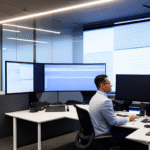
0 comments