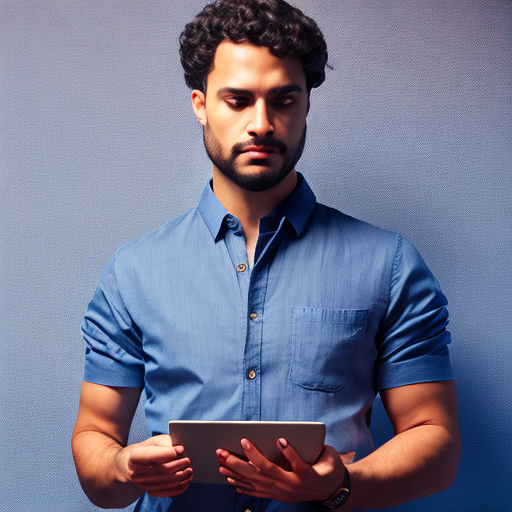 06 May
06 May
Are you a mobile app developer constantly battling frustrating app crashes that seem to appear out of nowhere? Spending hours staring at cryptic error messages, feeling helpless and unable to pinpoint the root cause? Many developers rely heavily on Xcode for debugging iOS applications, but what if your workflow requires a different approach, or perhaps you’re working on a project where Xcode isn’t readily available? This post will guide you through effective strategies for diagnosing and resolving app crashes without relying solely on Apple’s integrated development environment. We’ll explore various tools and techniques to help you regain control and deliver stable, high-quality apps.
App crashes are a significant pain point for both developers and users. According to Statista, approximately 34 percent of mobile app users abandon an app after just one crash. This highlights the critical importance of robust debugging practices. Crashes aren’t just annoying; they impact user satisfaction, damage your app’s reputation, and can negatively affect App Store rankings. Understanding the different types of crashes – such as segmentation faults, null pointer exceptions, and memory leaks – is the first step towards effective debugging.
While Xcode offers a comprehensive debugging experience, several powerful alternatives exist for iOS and macOS development. Utilizing these tools effectively can significantly improve your ability to diagnose and fix app crashes without relying solely on the Apple IDE.
LLDB is Apple’s command-line debugger, often used alongside Xcode. It provides a powerful way to debug apps directly from the terminal. It allows you to step through code, inspect variables, and set breakpoints – all without the graphical interface of Xcode. Many developers find LLDB particularly useful for remote debugging or when working in environments with limited resources.
lldb /path/to/your/app -e YourAppName
Instruments is a powerful performance analysis tool bundled with Xcode, but it can also be used independently. It offers detailed insights into your app’s resource usage – including CPU, memory, energy consumption, and network activity. You can use Instruments to identify potential bottlenecks or memory leaks that might contribute to crashes. The ‘Leaks’ instrument is particularly useful for detecting memory leaks.
Console is a built-in logging tool available in both Xcode and the macOS terminal. It allows you to print debugging messages to the console, which can help you track down the flow of execution and identify problematic areas in your code. Using structured logging with timestamps and context information is highly recommended for effective debugging.
Remote debugging allows you to debug an app running on a physical device directly from your Mac without needing Xcode. This can be invaluable when working with devices that aren’t easily accessible or for testing apps in different environments. Tools like Hopper Terminal offer seamless remote debugging capabilities.
Here’s a detailed step-by-step guide to help you debug an app crash without relying on Xcode:
Let’s consider a scenario where an app crashes due to a null pointer exception. A developer noticed that the app consistently crashed when a user attempted to access a specific property of an object that hadn’t been initialized properly. Using Console logging, they identified that the object was frequently being created without being assigned a value before being accessed. This led them to implement a check for nil before accessing the property, preventing the crash and ensuring the app’s stability.
| Technique | Pros | Cons | Best Use Case |
|---|---|---|---|
| LLDB | Powerful, flexible, remote debugging | Requires familiarity with command-line interface | Complex crashes, remote debugging |
| Console Logging | Simple, easy to implement, provides contextual information | Can be overwhelming if not used strategically | Tracking code flow, identifying problematic areas |
| Instruments | Detailed performance analysis, identifies resource bottlenecks | Steeper learning curve, focused on performance | Performance issues, memory leaks |
Q: Can I debug an app on iOS without a physical device?
A: Yes, you can use remote debugging tools like Hopper Terminal to debug your app directly from your Mac, even if it’s running on a simulator or another device.
Q: How do I capture device logs when not using Xcode?
A: Some third-party apps and services offer remote access to device logs, allowing you to view them directly from your Mac. Alternatively, you can use tools like iDB or similar utilities.
Q: What’s the best way to prevent app crashes?
A: Implementing robust error handling, thorough testing, and using static analysis tools can significantly reduce the likelihood of app crashes. Pay close attention to memory management and concurrency issues.
Q: How do I interpret stack traces?
A: Stack traces provide a detailed record of the function calls that led to the crash, helping you pinpoint the exact location in your code where the problem originated. Carefully examine the call sequence and variable values to understand the context.
0 comments