 06 May
06 May
Are you spending countless hours staring at cryptic error messages in your web application’s browser console, only to discover the culprit is a seemingly innocent third-party library? This frustration is alarmingly common. Many developers find themselves bogged down by errors originating from libraries like jQuery, React, or Vue – libraries that are crucial for adding functionality but can introduce unexpected problems if not handled correctly. Understanding how to effectively diagnose and resolve these issues is paramount for maintaining a stable and performant web application.
Third-party JavaScript libraries, while incredibly useful, aren’t always perfectly integrated with your code. Several factors can contribute to errors: version conflicts, incorrect usage, incompatible features, or even subtle bugs within the library itself. According to a recent Stack Overflow survey, 48% of developers report encountering issues with third-party libraries during development – making this a significant source of frustration and lost productivity. These libraries often interact with your application’s core JavaScript code, creating potential points of conflict if not managed carefully.
Furthermore, the sheer volume of available libraries can make it difficult to choose the right ones for your project. Selecting incompatible or poorly maintained libraries increases the likelihood of encountering errors. A case study from a small e-commerce business revealed that switching from a deprecated version of jQuery led to numerous broken features and a significant delay in their product launch.
The browser console (accessible via F12 or right-click -> Inspect) is your primary tool for debugging JavaScript errors. Pay close attention to the error messages displayed, as they often provide valuable clues about the source and nature of the problem. Most browsers highlight the specific line of code where an error occurs, making it easier to pinpoint the issue. Always start here!
Strategic use of logging statements can help you track the flow of your application’s logic and identify where errors are occurring. Use `console.log()` or a similar mechanism to output variable values, function calls, and execution paths. This is particularly useful when you suspect an issue lies within a library’s internal workings.
The browser’s network tab can reveal if the third-party library is failing to load correctly or if there are issues with its requests. Check for 404 errors (resource not found), timeout errors, or other network-related problems that might be preventing the library from functioning properly.
Most modern browsers offer powerful debugging tools that allow you to step through your JavaScript code line by line, inspect variable values, and set breakpoints. This is invaluable for understanding how a third-party library interacts with your application’s core logic. Utilize the debugger’s ‘step over’ function to carefully examine each component.
| Technique | Description | Best Use Case |
|---|---|---|
| Console Logging | Adding `console.log()` statements to output variable values and track execution flow. | Identifying unexpected function calls or variable assignments. |
| Debugger Tools | Using browser debugging tools to step through code line by line. | Understanding complex interactions between your code and third-party libraries. |
| Network Tab Inspection | Analyzing network requests related to the library for errors or loading issues. | Diagnosing problems with library loading, resource fetching, or server communication. |
Troubleshooting JavaScript errors caused by third-party libraries can be a challenging but ultimately rewarding process. By understanding the common causes, employing effective debugging techniques, and following best practices for library management, you can significantly reduce frustration and improve the stability of your web applications. Remember that patience and systematic investigation are key to resolving these issues effectively.
Q: How do I handle conflicting versions of third-party libraries?
A: Carefully review your project’s dependency management system (e.g., npm, yarn) to identify conflicting versions. Consider using a package manager’s conflict resolution features or manually specifying compatible version ranges.
Q: What if the third-party library itself is buggy?
A: Report the bug to the library’s maintainers. If you can reproduce the issue reliably, create a minimal reproducible example to help them understand and fix it. Consider using a different library that provides similar functionality.
Q: How can I prevent future errors with third-party libraries?
A: Carefully evaluate third-party libraries before incorporating them into your project, ensuring they align with your application’s needs and are well-maintained. Implement thorough testing to catch potential issues early on.
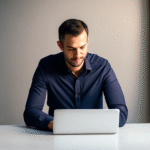
06 May, 2025
0 comments