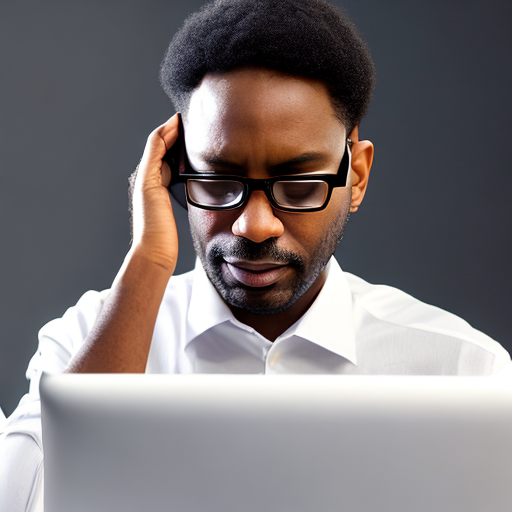 06 May
06 May
Are you spending hours staring at a cryptic error message in your React application, feeling completely lost and unproductive? Many developers struggle with debugging JavaScript code, especially within the complex ecosystem of React. The sheer volume of components, asynchronous operations, and potential data flow issues can quickly become overwhelming.
Debugging in React presents unique challenges compared to traditional web development. React’s component-based architecture means errors can originate from any part of your application, requiring you to trace dependencies across multiple components. Furthermore, asynchronous JavaScript (using Promises and async/await) adds another layer of complexity, making it difficult to pinpoint the exact moment an error occurs during execution. According to a recent survey by Stack Overflow, 68% of developers report spending more than half their time debugging—a significant drain on productivity.
The browser’s developer tools (Chrome DevTools, Firefox Developer Tools) are your first line of defense when debugging JavaScript. These tools provide powerful features for inspecting elements, viewing network requests, profiling performance, and most importantly, debugging JavaScript code.
The React Developer Tools browser extension (available for Chrome and Firefox) is specifically designed for debugging React applications. It allows you to inspect the component hierarchy, view props and state of components in real-time, and even edit them directly – a powerful technique for quickly resolving issues.
Integrating error tracking services like Sentry, Rollbar, or Bugsnag can automatically capture JavaScript errors that occur in your application and provide detailed information about the context in which they occurred (stack trace, user data, browser details). This is invaluable for identifying issues in production environments.
| Service | Key Features | Pricing (Approximate) |
|---|---|---|
| Sentry | Real-time error monitoring, stack traces, user context, integrations with popular frameworks. | Free tier available; Paid plans start around $50/month. |
| Rollbar | Similar features to Sentry, strong focus on developer experience and debugging workflows. | Free tier available; Paid plans starting at $29/month. |
| Bugsnag | Comprehensive error monitoring, performance monitoring, and real-user tracking. | Free tier available; Paid plans start around $39/month. |
Syntax errors occur when your JavaScript code violates the rules of the language (e.g., missing semicolons, incorrect use of keywords). The browser’s developer tools will usually highlight these errors directly in the console.
Runtime errors happen during the execution of your code (e.g., trying to access a property that doesn’t exist, dividing by zero). These often require stepping through your code with the debugger to understand the cause.
Logic errors occur when your code runs without throwing an error but produces incorrect results. These are often the trickiest to debug because there’s no obvious syntax or runtime error to point to. Careful use of console logs and strategic breakpoints is essential.
Debugging JavaScript errors in React applications can be challenging, but by understanding the tools and techniques available, you can significantly improve your debugging skills and productivity. Mastering browser developer tools, utilizing the React Developer Tools extension, and integrating an error tracking service are essential steps for any React developer. Remember to prioritize clear logging practices, leverage testing strategies, and maintain a systematic approach to troubleshooting.
Q: How do I handle asynchronous errors in React? A: Use try/catch blocks around your async operations and handle Promises correctly using `.then()` and `.catch()`. Ensure you are properly handling rejected promises.
Q: What is a stack trace, and why is it important? A: A stack trace shows the sequence of function calls that led to an error. It’s invaluable for pinpointing the exact location in your code where the error originated.
Q: How do I debug Redux reducers? A: Use console logs within your reducer functions to track state changes and identify unexpected updates. Consider using a Redux devtools extension.

0 comments