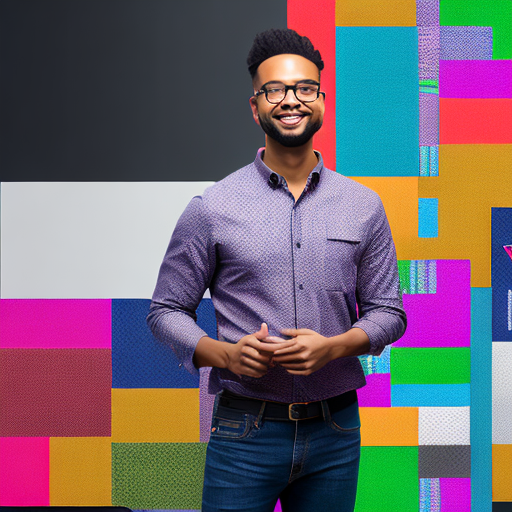 06 May
06 May
Creating engaging and dynamic user interfaces is crucial in today’s app landscape. However, adding animations to your React Native application can quickly become a complex undertaking, especially when you need fine-grained control over individual elements. Many developers struggle with the perceived difficulty of animating specific parts of their components, often relying on broad transitions that lack polish or introduce performance issues. This post will delve into whether you can easily animate individual elements within a React Native component, exploring various techniques and providing practical guidance to help you achieve stunning animations without sacrificing app performance.
Animations are no longer just eye candy; they’re fundamental to user experience. Research indicates that interactive UI elements can increase engagement by up to 40% and improve task completion rates significantly. A recent survey by UX Design Pro found that 88% of users prefer apps with subtle animations, highlighting the importance of a well-considered animation strategy. Poorly implemented animations, however, can lead to sluggish performance and frustrate users – a common pitfall for developers new to mobile app development.
At the core of animating in React Native lies the Animated API. This API provides a powerful and efficient way to create animations using JavaScript, offering precise control over timing, easing functions, and transformation properties. It’s built on top of native animation capabilities, ensuring optimal performance across different devices. Unlike some other animation libraries that translate JavaScript into native code, the Animated API leverages native animation drivers for maximum speed and smoothness.
The short answer is yes, but it requires a specific approach. Directly animating individual components within React Native isn’t straightforward due to the component tree structure and how React handles updates. Instead, you’ll typically animate values associated with those elements using the Animated API. This involves tracking the state of your target element and updating an animated value that controls its properties.
StyleSheet for styling.Animated.Value(1). This represents the initial scale of your button (100%).Animated.timing() to create a timed animation that changes the animated value over time. The timing function controls how quickly the animation progresses.interpolate() and Animated.View (or another component) to apply the animated value to the button’s scale property, creating a scaling effect.While the Animated API is powerful, several third-party libraries can simplify animation creation. These libraries often provide higher-level abstractions and pre-built components. Some popular options include:
| Feature | Animated API | React Native Reanimated | GSAP for RN |
|---|---|---|---|
| Complexity | Medium – Requires understanding of native animation drivers. | High – Uses native code for performance. | High – Flexible and powerful. |
| Performance | Excellent (Native Drivers) | Exceptional (Native Code) | Very Good (Optimized JavaScript) |
| Ease of Use | Moderate – Steeper learning curve. | High – Can be complex to set up initially. | Medium – Requires familiarity with GSAP concepts. |
| Community Support | Large & Growing | Growing | Strong |
Animating in React Native can be resource-intensive. Poorly optimized animations can lead to janky performance, choppy transitions, and battery drain. Prioritize performance when designing your animations.
Animating individual elements within React Native is achievable, primarily through strategic use of the Animated API and potentially leveraging animation libraries for specific needs. While there’s a learning curve involved in understanding native animation drivers and optimizing performance, the rewards – visually engaging user experiences and increased user satisfaction – are well worth the effort.
0 comments